Microsoft 365 is much more than just email and spreadsheets—it’s an entire productivity suite built to improve teamwork, streamline workflows, and protect sensitive data. At KIS Technologies Inc., we help businesses fully harness these tools to improve efficiency and stay secure.
Whether you’re just getting started or already familiar with the Microsoft ecosystem, here are 10 smart ways to level up how you use Microsoft 365 apps.
Quick Tips to Begin With
- Set up Microsoft Teams for department-specific communication
- Use OneDrive for secure cloud storage and file sharing
- Explore automation workflows to save time
- Activate security features like multi-factor authentication
- Try Microsoft Planner for simple project tracking
- Collaborate on files in real-time with Word and Excel
- Use Forms for quick feedback collection
- Customize Teams and SharePoint for your team’s workflow
- Sync calendars and tasks to manage time better
- Stay updated with Microsoft’s training resources
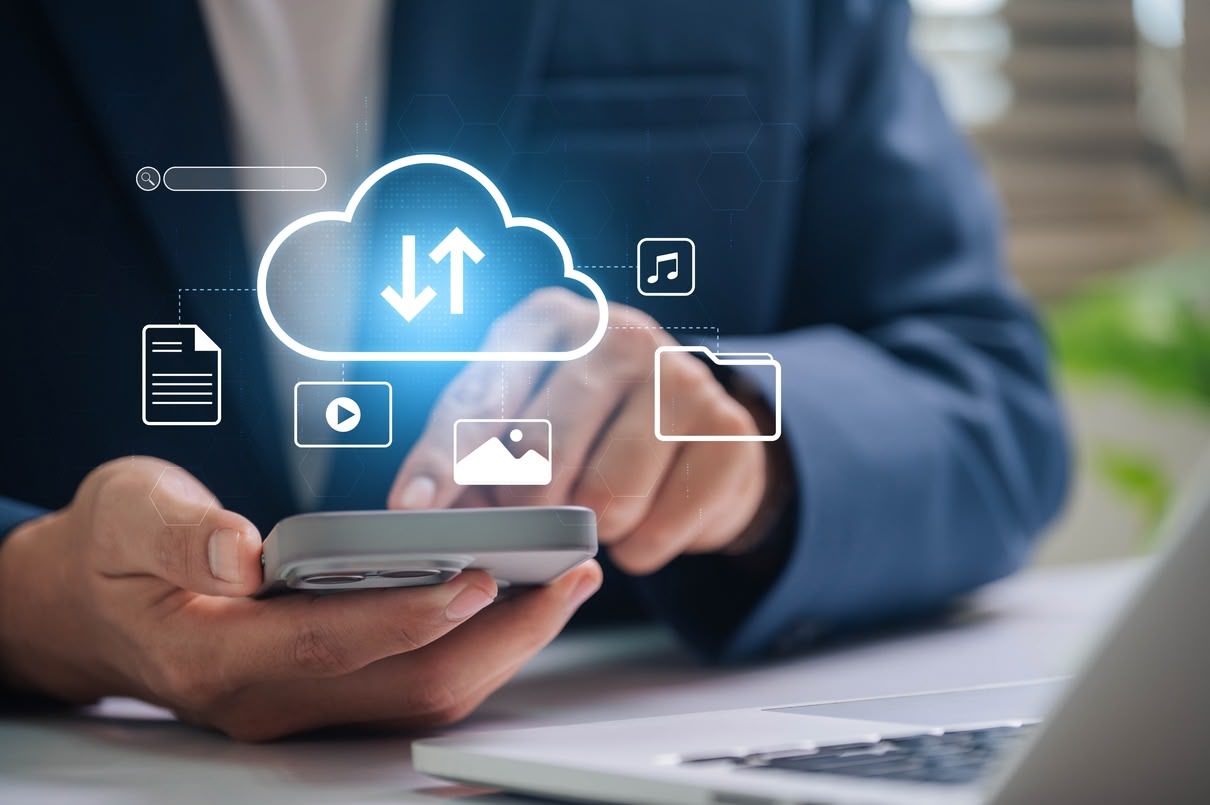
Streamline Communication with Microsoft Teams
Microsoft Teams is a core component of Microsoft 365. Beyond chat, it provides video conferencing, file sharing, and app integrations—all in one workspace. Setting up dedicated channels for teams or projects helps reduce inbox clutter and centralize collaboration.
You can also pin important files or notes, integrate with third-party tools, and use Teams for hosting webinars or internal meetings.
Manage Files Seamlessly with OneDrive
OneDrive makes file access consistent across desktops, laptops, and mobile devices. You can store, share, and co-edit documents without worrying about version control. Enable automatic syncing and use shared folders for cross-team collaboration.
It’s also a great way to back up documents and access them remotely, which is especially useful in hybrid work environments.
Simplify Processes with Automation
Many businesses spend hours repeating the same manual tasks—sending approval emails, updating spreadsheets, or routing information between tools. Microsoft offers a platform to automate these tasks and reduce administrative work.
Using tools like Power Automate, you can build custom flows that trigger actions when specific conditions are met. For example, automatically saving email attachments to OneDrive or sending notifications when a form is submitted.
Customize Microsoft 365 to Fit Your Team
Every organization has different workflows. Microsoft 365 gives you the flexibility to tailor apps like SharePoint, Teams, and even Office templates to fit your specific needs. This could include creating branded intranet sites, personalized dashboards, or department-specific Teams layouts.
Customization not only boosts efficiency but also encourages adoption by making the platform intuitive and relevant.
Prioritize Security at Every Level
Given the increasing number of cyber incidents—such as the Samsung data breach—it’s crucial to stay ahead of security risks. Microsoft 365 comes with a suite of protection tools including threat detection, identity management, and data encryption.
Enable features like Azure Active Directory, Information Protection policies, and secure mobile access. For a broader perspective on protecting your company’s data, check out this guide on cybersecurity best practices for businesses from the Cybersecurity and Infrastructure Security Agency (CISA).
Collaborate in Real Time with Office Apps
One of Microsoft 365’s most powerful features is real-time collaboration. Multiple team members can edit Word, Excel, or PowerPoint files at the same time. Comments, change tracking, and autosave features help everyone stay aligned without messy email chains.
This live co-authoring functionality improves turnaround time on reports, proposals, and client documents.
Keep Tasks on Track with Planner and To Do
Microsoft Planner is a user-friendly tool for managing projects and deadlines. You can assign tasks, attach files, set due dates, and track progress visually using kanban-style boards.
For personal task tracking, Microsoft To Do integrates with Outlook, giving you a simple checklist to manage daily responsibilities alongside team projects.
Gather Feedback Easily with Forms
Instead of relying on paper forms or back-and-forth emails, Microsoft Forms lets you build quick surveys, quizzes, and polls. It’s ideal for internal feedback, customer satisfaction surveys, or onboarding checklists.
You can view responses in real time and analyze the data in Excel, making it easier to act on insights. For a more advanced use of Microsoft Forms, this how-to guide from TechRepublic is worth a look.
Use Microsoft 365 Across All Devices
Microsoft 365 is built to support flexibility. Employees can access apps from their phones, tablets, or desktops. Whether they’re in the office or on the move, files, emails, and chat conversations stay synced.
This multi-device compatibility helps teams work more efficiently, especially in distributed or remote settings.
Take Advantage of Microsoft Learning Resources
Microsoft continually improves its tools with new features and enhancements. Staying updated helps your team remain competitive. Use Microsoft Learn, attend webinars, or subscribe to update alerts so you never fall behind.
You can also schedule internal training sessions to ensure your entire organization is aligned and knowledgeable.
Final Thoughts
Microsoft 365 is packed with tools that can dramatically improve how your business operates—if used correctly. From secure file storage and real-time editing to automation and project management, every app has the potential to save time and reduce friction.
If you want to make sure you’re getting the most out of Microsoft 365, talk to the team at KIS Technologies Inc. We’ll help you assess your current setup, implement best practices, and unlock more value from your investment in Microsoft’s cloud solutions.
